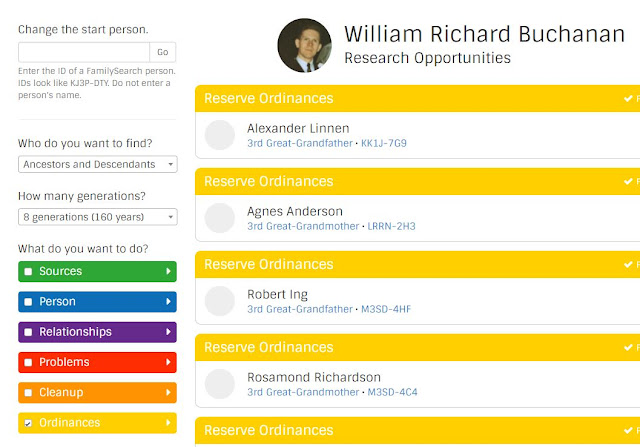I am aware of three free apps that will try to find our relatives that are shown in the FamilySearch Family Tree as missing temple ordinances. They can save our patrons a lot of time, especially if their families have been LDS for a few generations.
Please note that the Brethren are currently asking each of us to reserve A FEW family names and personally take them to the temple, where possible. This should be a small number that we can personally complete in the next few months. We should not normally be reserving hundreds or thousands of names, since this will deny other family members the privilege of taking family names to the temple. I saw a notice this morning "I have a patron who has, quite literally, found and requested 200,000 + names using Take-a-Name. He says it will take 20 minutes just to open his Temple List. He is wanting to find 1 of those and unshare with the temple." (I would not want to be related to this man.)
Until the past year, we have been emphasizing the use of the Descendancy view as a way of systematically following the descendants of a known ancestor, looking for green temple icons. This is consistent with Church policy that we reserve ordinances for people we are related to by birth, adoption or foster relationships, and not unrelated people.
But I tend to get bleary-eyed and I may lose track of where I am after an hour or two of doing this. There is a better way. Let the computer search your family lines in Family Tree looking for missing ordinances. Some apps that can do this are among the 100+ free apps at https://familysearch,org/apps (A link to the App Gallery can be found at the bottom of most pages on our web site.)
The oldest of the apps I am referring to is Hope Chest. It runs as an extension in the Google Chrome browser. Early versions received a lot of criticism by some individuals, but recent versions have been better.
The most recent is probably Take A Name, which runs on Android devices such as smart phones and tablets. In the example above, it seems to be subject to misuse.
The most generally available of these apps is Find A Record, which will run on any current browser on any operating system. It has many other functions, but at this point I am focusing on its ability to search your family lines, (for the number of generations you specify), for relatives who are missing ordinances. In fact, I would initially remove the check mark from all of the other functions and focus on ordinances.
By automating the search process, your patron can spend more time on research and sourcing, while the app runs quietly in the background searching up and down their family lines.
Once the app has brought up a list of possibilities, the patron can click the ID numbers to go to the actual records where the ordinances can be examined for possible problems. In many cases there may be duplicate records found that need to be carefully merged (moving the best information and all family relationships to the surviving record.) So the apps automate the searching, but at least in the case of Find A Record, there is still a place for thought and prayer.
A friend mentioned that she would be helping the young men in her ward to prepare names to take to the temple. Beyond advising her to make sure they brought their user names and passwords, I suggested that she introduce them to Find A Record, as a way of having better success than using the Descendancy view.
Don't get me wrong. The Descendancy view is still a useful tool. I have spent days at a time using it, and I still use it on specific family lines to find where information is missing or incorrect.
Find A Record - A Free Multi-Tool for Family Tree
Besides finding missing ordinances, this app can help you to accomplish many tasks in Family Tree.
While it is looking for missing ordinances, you may want to take a few minutes to explore its other uses.
For a number of years, my wife and I served in the Edmonton Riverbend Family History Center, located at 14325-53 Avenue in Edmonton, Alberta, Canada, just off Whitemud Drive on 53 Avenue.
Telephone number 780-436-0136.
We were released from service there in 2018, but I continue my interest in FHCs. Ii currently serve as a stake Temple and Family History Consultant.
Friday, November 10, 2017
Friday, October 6, 2017
How do I upload a word processor document to FamilySearch Memories?
Your patrons may have noticed that common "document" types such as .DOC, .DOCX, .ODT and .RTF files cannot be uploaded to FamilySearch Memories as "documents".
But .PDF documents can! We are guessing that since some file formats are proprietary, there was less risk of legal headaches by using PDF, since Adobe.com released the file specifications into the public domain a few years ago. Also PDF has become an internet standard file format.
So the question becomes, how can our patrons convert word processor (or other) documents to PDF so they can be uploaded to Memories?
A word processor (or other) document can usually be "saved" or "printed" or "exported" as a PDF document. This is a built-in feature of recent computer operating systems, such as Windows 10.
(When printing, select Microsoft Print to PDF as the printer, to create a PDF version of the document.) Easy-peasy.
What about patrons with older computers and older software?
In this situation, they can choose to download one of the free PDF writers from the internet such as CutePDF or PrimoPDF. There are probably a dozen to choose from. We assume no responsibility for their use, of course. Once installed, it appears as a new printer that can be chosen. Anything "printed" to the PDF writer creates a perfect PDF copy of itself.
A 15 MB PDF document can be 100 pages or more in length. The fewer photos involved, the more pages will fit within the 15 MB limit.
But .PDF documents can! We are guessing that since some file formats are proprietary, there was less risk of legal headaches by using PDF, since Adobe.com released the file specifications into the public domain a few years ago. Also PDF has become an internet standard file format.
So the question becomes, how can our patrons convert word processor (or other) documents to PDF so they can be uploaded to Memories?
A word processor (or other) document can usually be "saved" or "printed" or "exported" as a PDF document. This is a built-in feature of recent computer operating systems, such as Windows 10.
(When printing, select Microsoft Print to PDF as the printer, to create a PDF version of the document.) Easy-peasy.
What about patrons with older computers and older software?
In this situation, they can choose to download one of the free PDF writers from the internet such as CutePDF or PrimoPDF. There are probably a dozen to choose from. We assume no responsibility for their use, of course. Once installed, it appears as a new printer that can be chosen. Anything "printed" to the PDF writer creates a perfect PDF copy of itself.
For further details on uploading PDF files see: Knowledge Article "393331 Uploading PDF files to FamilySearch Memories" in the FamilySearch Help Center in the Get Help menu.
The PDF document can be uploaded so long as it is less than 15 MB in size.
A 15 MB PDF document can be 100 pages or more in length. The fewer photos involved, the more pages will fit within the 15 MB limit.
We are glad to help …
“So you are using Office97 in WindowsXP? No problem. But for uploading, you will want to use the most recent version of Firefox or Chrome that runs on your system.”
“We are glad to help you prepare your document to upload it to FamilySearch memories.”
* There are also file conversion websites that can be used to convert word processor documents to PDF. But that is a different process.
Sunday, October 1, 2017
Building the Family Tree
This involves “data migration” - Moving family history data from one platform (memory, paper, website, app, database, operating system) to another.
OPERATING SYSTEMS vs. BROWSERS
Where different operating systems are concerned, note that the same personal database software may be available for both Windows and MacOS. To transfer data between these OS, just install the appropriate version of the software. e.g. Ancestral Quest for Mac will use data from Ancestral Quest for Windows. Or use GEDCOM to export the data from one program and import into the other. [This paragraph has good general information but may be slightly off topic.]
Web-based products have the advantage of working with almost any operating system, whether you have heard of it before or not. The browser is crucial, the OS, not so much!
You want to use Firefox in Linux Mint or Ubuntu? No problem!
Or you prefer Chrome in Android or iOS? Great!
But you want to use some unknown browser on Windows 10? Hmmm… maybe try Chrome, Firefox, or Edge instead!
OPERATING SYSTEMS vs. BROWSERS
Where different operating systems are concerned, note that the same personal database software may be available for both Windows and MacOS. To transfer data between these OS, just install the appropriate version of the software. e.g. Ancestral Quest for Mac will use data from Ancestral Quest for Windows. Or use GEDCOM to export the data from one program and import into the other. [This paragraph has good general information but may be slightly off topic.]
Web-based products have the advantage of working with almost any operating system, whether you have heard of it before or not. The browser is crucial, the OS, not so much!
You want to use Firefox in Linux Mint or Ubuntu? No problem!
Or you prefer Chrome in Android or iOS? Great!
But you want to use some unknown browser on Windows 10? Hmmm… maybe try Chrome, Firefox, or Edge instead!
We will look at some options available to our patrons …
1. Data Entry
This is not the first option we like to suggest to our patrons but it is a viable option, especially if a small number of records is involved. If you are adding data from a book it is the only option.
This will take between 2 and 10 minutes per name, depending on the user’s keyboard skills and the amount of information on each person, and any duplicates found.
2 minutes assumes a high level of familiarity with the site, and entering just a name, birth and death, with no possible duplicates. 4 minutes per name is probably a fair average, if the patron is also adding christening, marriage and burial information, and resolving duplicates.
At 4 minutes per name, this works out to 6 or 7 hours for 100 names.
[Note that the times given are based on my own experience and your times may vary considerably.]
56435 Adding a parent, spouse, sibling, or child to Family Tree
Unstandardized Place Names - An Obstacle to temple work?
Ordinances require a major life event with a standardized date (e.g. “About 1655”) and a standardized place name. Patrons want to add the most exact place whether it is in our Standard list or not. And they can usually do that.
For example, if the actual place name is Olavskilden, Akershus, Norway. This place name is not accepted as standard, but the larger jurisdiction of Akershus, Norway is accepted. By inputting the full place name and clicking the gray area of the form, the system accepts the top standard place from the list. By saving at this point, the unstandardized complete place name is saved, and so is the standardized version (each in its own special storage).
71996 Entering standardized dates and places
2. Import a GEDCOM - GEnealogical Data COMmunication (GEDCOM)
GEDCOM is a file format for transferring data between different software and websites that support its use. But some “GEDCOM” files include extended features that do not conform to our GEDCOM standard.
When exporting a GEDCOM for use with FamilySearch, it is best to specify that the GEDCOM file is “for use with PAF (Personal Ancestral File)” so that incompatible features are automatically filtered out.
For example, a patron phoned to say that after 2 days her GEDCOM file from Family Tree Maker had still not finished uploading to FamilySearch. Using Teamviewer, the patron was helped to create a new GEDCOM file “for PAF” which uploaded in 5 minutes.
Import a GEDCOM file into Pedigree Resource File, and match with Family Tree, one record at a time. In my personal experiment (your time may vary):
Creating GEDCOM of 115 names: 4 minutes;
Uploading GEDCOM : 4 minutes;
Categorizing GEDCOM : 5 minutes;
Manually Compare: about 3 minutes per record, so a little faster than data entry.
Maybe 5 hours for 100 names.
NOTE: This option cannot add living people.
61144 Uploading GEDCOM files and copying the information to Family Tree
3. Synchronize with Family Tree
Use any one of the software packages that can synchronize with Family Tree. (Legacy Family Tree, Ancestral Quest, RootsMagic). If the data is already in the software’s own database format, there is no need to use a GEDCOM, just synchronize with Family Tree.
Note that each software company supports its own products. FS does not provide support for them.
418381 Importing or uploading information into Family Tree
This option can also export data from FT.
53455 Exporting or downloading information from Family Tree
In my example, I selected 381 records, and it took 5 minutes for the software to categorize the records:
114 Positive Matches (almost certain, but check if you wish);
25 Possible matches (requiring maybe 2 minutes each allowing for possible duplicates);
96 Not Matched – Deceased (they can be added as a group);
72 Not Matched – Living (they can be added if there is a reason to do so);
74 Already Linked (already linked to records in FT).
100 records might take 1-2 hours of time, depending whether you choose to accept all of the Positive Matches and Not Matched without reviewing them.
4. Using RootsMagic 7 to Link Ancestry.com and FamilySearch Family Tree
A recent option for RootsMagic users is to synchronize their tree at ancestry.com and FamilySearch Family Tree with their local RootsMagic database. No GEDCOM is involved.
This is not a FamilySearch product and or process, but is an option available to users of this particular product.
It may be of special interest to Public users, who are not currently able to link their ancestry.com tree with FamilySearch.
Any requests for information should be referred to RootsMagic.com
56291 Support for third party products
~~~~~~~~~~~~~~~~~~~~~~~~~~~~~~~~~~~~~~~~~~~~
I apologize that some of the knowledge articles cited are vague.
Friday, September 8, 2017
Resources for Teaching a Family History Class?
We often get questions on this topic. Currently, the Church has no official family history course that I am aware of, since the DVD course was discontinued 2 or 3 years ago. If you have access to the old DVD, you can use it, but the focus of the program has changed to become more centered on Find, Take, Teach, which may be why the old course was discontinued.
FIND - Find a relative needing temple ordinances, check for duplicates and try to verify which ordinances are needed, and obtain permission if it is required.
TAKE - Print a temple card and take it to the temple to do needed ordinances.
TEACH - Teach someone else to do the same.
Temple and Family History Consultant
What is currently available seems focused on training for those with family history callings, rather than the general membership.Take the time to familiarize yourself with this training on family history callings: https://www.lds.org/callings/temple-and-family-history
The Family History Guide
Other than that, the first teaching resource I tend to think of is The Family History Guide by The Family History Guide, LLC http://www.TheFHGuide.com This is a huge resource! You can use it to create many different family history classes.
FS Family Tree User Group
One place where you can find prepared curricula for courses is this website.
http://fsfamilytreeusergroup.com/home.html
A look at their Training by Audience page alone is very impressive.
http://fsfamilytreeusergroup.com/training_by_audience.php
It is very possible that none of these is exactly what you need for teaching your class, but I encourage you to take the time to look at them again, if you have not looked at them recently.
You may have your own favorite resources. I would like to hear of them.
FIND - Find a relative needing temple ordinances, check for duplicates and try to verify which ordinances are needed, and obtain permission if it is required.
TAKE - Print a temple card and take it to the temple to do needed ordinances.
TEACH - Teach someone else to do the same.
Temple and Family History Consultant
What is currently available seems focused on training for those with family history callings, rather than the general membership.Take the time to familiarize yourself with this training on family history callings: https://www.lds.org/callings/temple-and-family-history
The Family History Guide
Other than that, the first teaching resource I tend to think of is The Family History Guide by The Family History Guide, LLC http://www.TheFHGuide.com This is a huge resource! You can use it to create many different family history classes.
FS Family Tree User Group
One place where you can find prepared curricula for courses is this website.
http://fsfamilytreeusergroup.com/home.html
A look at their Training by Audience page alone is very impressive.
http://fsfamilytreeusergroup.com/training_by_audience.php
It is very possible that none of these is exactly what you need for teaching your class, but I encourage you to take the time to look at them again, if you have not looked at them recently.
You may have your own favorite resources. I would like to hear of them.
Thursday, September 7, 2017
Why Create an Account for Someone with no Internet Access?
We often ask elderly Church members with no
computer or internet access to register for an account.
Why? That is not necessary. Any member can sign
in as a helper for any member (whether or not the person they are helping has
registered).
Using the Help Others Feature as a Helper (53466) says in part, "For a Church member without an LDS
Account: first name, last name, birth date, and the last 5 digits of the
membership record number."
Temple and Family History Consultants are encouraged to use the Consultant Planner in Get Help, rather than use Help Others, but the same principle applies.
All members of the Church, regardless whether they have registered for an LDS account, do have one unofficially. Without registering, the patron cannot access the account, but their helper can!
So as a TFHC, you can use Add in the Consultant Planner to add that patron as one of the people you are helping. Then you can sign in as their helper to add information, edit information, reserve ordinances, print temple cards, or share names with the temple.
Advantages of the Consultant Planner, include the fan chart that gives a quick overview of the other person's ancestors (including the gaps), and the ability to work with the same patron over a period of time without needing to sign in multiple times as their helper.
Please let other know about this, as it seems to be an unknown feature.
I frequently see cases where a Consultant is running into a series of roadblocks trying to create an account for their patron or trying to recover the username and password for an account created for the same person by a previous consultant. If your patron has internet access at home or somewhere else they frequent, it is preferable that they register, of course. This back door approach is for those who do not have a computer or internet access, typically the very elderly or severely handicapped.
Friday, September 1, 2017
Data Migration
Data Migration
FamilySearch Support frequently receives questions about moving family history data from one platform (website, app, database, operating system) to another. Where different operating systems are concerned, note that Ancestral Quest and RootsMagic are available for both Windows and MacOS. Web based products have the advantage of working with any operating system. Gedcom is also a universal system.
The most common questions tend to be moving data into or out of Family Tree.
There are multiple options for moving data in:
1. Re-enter the data. This will take between 2 and 7 minutes per name, depending on the user’s keyboard skills and the amount of information on each person, and any duplicates found. 2 minutes assumes a high level of familiarity and entering just a name, birth and death. 4 minutes per name is probably a fair average, if the patron is also adding christening, marriage and burial information. At 4 minutes per name, this works out to 6 or 7 hours for 100 names.
2. Import a gedcom file into Pedigree Resource File, and match with Family Tree, one record at a time. Gedcoms seem to work best work best in "for PAF" format. (Click the images to enlarge them.)
In my personal experiment (your mileage may vary), the time involved was:
Creating gedcom of 115 names: 4 minutes;
Uploading gedcom: 4 minutes;
Categorizing gedcom: 5 minutes;
Compare: about 3 minutes per record, so a little faster than re-entry.
Maybe 5 hours for 100 names. NOTE: This option cannot add living people.
3. Using any one of the three software packages that can synchronize with Family Tree. (Legacy Family Tree, Ancestral Quest, RootsMagic). If the data is already in the software’s own database format, there is no need to import a gedcom. (This option can also export data from FT.)
I selected 381 records, and it took 5 minutes for the software to categorize the records:
114 positive matches (almost certain, but check if you wish);
25 Possible matches (requiring maybe 2 minutes each allowing for possible duplicates);
96 Not Matched – Deceased (they can be added as a group);
72 Not Matched – Living (they can be added as a group if there is a reason to do so);
74 Already Linked (already linked to records in FT).
In my experience 100 records might take 1-2 hours of time, depending whether you choose to accept all of the positive matches without reviewing them.
Using RootsMagic 7 to Link Ancestry.com and FamilySearch Family Tree
A recent option for RootsMagic users is to synchronize their database at ancestry.com and FamilySearch Family Tree. No gedcom is involved. This will be of special interest to Public users. RootsMagic.com can provide detailed instructions on using their product. Any requests for information should be referred to RootsMagic.com
Thursday, August 31, 2017
Microfilm Ordering Has Been Extended to September 7
Permission has been received by FamilySearch Online Film Ordering to extend microfilm ordering for an additional week. Instead of it ending on August 31 (today), it will end on September 7, 2017.
Standard Dates and Places in Family Tree
The terms "standard date" and "standard place" in the FamilySearch Family Tree can be confusing. The date and place of every major life event is stored in two forms: the displayed form that is shown on most screens, and the standard form that the computer uses for it's own purposes (the Find function, Possible Duplicates, PDF charts, etc.)
To make searches work better, Family Tree uses standard
dates and standard places. These are Family Tree's interpretation of the data
that was uploaded or input. Sometimes these are totally different from the date
and place displayed on the various screens of Family Tree. In other words,
what we see and what the computer sees can be totally different. This is
the reason patrons may be warned of a Data Problem when the data looks perfect.
For example, the date may be shown as “12 January 1901”, but Family Tree may
have it standardized as “12 January 1091”. A place displayed as “Scotland” may
be standardized as “Scotland, St Helena” a place thousands of miles away.
When you are helping a patron with a possible date or place
problem, how can you be sure what the Standard data is? The key is to hover
the mouse pointer over the date or place until the Standard interpretation of
the data is displayed in a pop-up.
If the Standard data is wrong, help the patron to edit it
and then check it to make sure the edited data is standardized correctly. In the Help Center, see: Entering standardized dates and places (71996)
(Sometimes editing requires you to add a space at the end of the data, to force the system to bring up
the list of standard dates or places to choose from. If the real place name is not on the list presented by the computer, clicking in the gray area will cause the computer to select the first place on the list as the standard place, which may be what you want. In any case choose the standard place closest to the actual place. In some countries the state and country may be as close as close as you can get, at the present time.)
To reserve ordinances for an individual, there must be a
standard date and standard place of at least one major life event. (birth,
christening, marriage, death, or burial) See (52714) in the Help Center. If all ordinances have been
completed, there is less need for standard dates and places, although there will
be data warnings if they are missing.
When dealing with dates and places it can be useful to
distinguish between FORM and FUNCTION. The standard
form for a date is day + month (spelled in full in any supported language)
+ year
e.g. 12 July 1789, or 4 Mars 1654, 26 Junio 1862
The standard form for a place is the levels of jurisdiction from smallest to largest separated by commas. e.g. Breton, Alberta, Canada, or Harrow View, Harrow Wield, Harrow, Middlesex, England
The standard form for a place is the levels of jurisdiction from smallest to largest separated by commas. e.g. Breton, Alberta, Canada, or Harrow View, Harrow Wield, Harrow, Middlesex, England
In actual practice, a date or place may be in some other
format and still function as
standard. This is especially true of dates. e.g. 7 FEB 1923, or 22 AVR 1855
And the date and place may be in a standard form and not function as standard.
e.g. Germany (and every other standard place name that has
not been recognized as standard).
Hold the mouse
pointer over the data to see how the computer interprets it. Once you know this
information you are prepared to help your patron.
Saturday, August 5, 2017
MyHeritage.com Acquires Legacy Family Tree
One of FamilySearch's partner products has been acquired by another! As Family History Center workers we should be knowledgeable of both.
I recently received this email from Daniel Horowitz, of MyHeritage.com
There was no mention of how this will affect MyHeritage's own free desktop software Family Tree Builder. https://www.myheritage.com/family-tree-builder
~~~~~~~~~~~~~~~~~~~~~~~~~~~~~~~~~~~~~~~~~~~~~~~~
Dear Bill
We extend a warm welcome to Dave, Ken, Geoff, Luc and the rest of the Legacy team who are joining the growing MyHeritage team, and we look forward to the road ahead, as we work together to make family history easier and more accessible for everyone.
MyHeritage blog post: https://blog.myheritage.
Daniel Horowitz
Genealogy Expert
daniel@myheritage.com | www.myheritage.com
MyHeritage Ltd., 3 Ariel Sharon St., Or Yehuda 60250, Israel
We extend a warm welcome to Dave, Ken, Geoff, Luc and the rest of the Legacy team who are joining the growing MyHeritage team, and we look forward to the road ahead, as we work together to make family history easier and more accessible for everyone.
MyHeritage blog post: https://blog.myheritage.
Daniel Horowitz
Genealogy Expert
daniel@myheritage.com | www.myheritage.com
MyHeritage Ltd., 3 Ariel Sharon St., Or Yehuda 60250, Israel
We’re delighted to announce today that MyHeritage has acquired Millennia Corporation, makers of the popular Legacy Family Tree genealogy desktop software and well-attended genealogy webinar platform, Legacy Family Tree Webinars. This is MyHeritage's 9th acquisition to date.
We consider Legacy’s products to be highly complementary to our wide range of features and services. The acquisition will introduce MyHeritage users to Legacy’s valuable genealogical webinars, and will also provide Legacy’s hundreds of thousands of users with improved resources and access to new services.
For more information please see the joint press release below and the following blog posts:
Legacy blog post: http://news.legacyfamily
Please find the official PR below and an image attached.
Kind regards,
Daniel Horowitz and Geoff Rasmussen
Thursday, July 20, 2017
By-passing the "Signed in Home Page"
Patrons sometimes complain that the FamilySearch home page is too messy. Or that it mostly shows memory items that they themselves added, and that they do not need to see every time they sign in.
An easy solution is to help them create a bookmark to their Tree view and use that instead of the bookmark to the home page. e.g. https://familysearch.org/tree/
To do this, they can browse to their preferred Tree view and then bookmark that page. They can also add a desktop shortcut to that page by dragging the Lock icon or the word Secure from the address bar to the computer desktop.
Now when they use the new bookmark or shortcut they will be asked to sign in, and then taken directly to their preferred page. They will not see the Signed in Home Page unless they click the green FamilySearch icon in the upper left corner of the screen.
An easy solution is to help them create a bookmark to their Tree view and use that instead of the bookmark to the home page. e.g. https://familysearch.org/tree/
To do this, they can browse to their preferred Tree view and then bookmark that page. They can also add a desktop shortcut to that page by dragging the Lock icon or the word Secure from the address bar to the computer desktop.
Now when they use the new bookmark or shortcut they will be asked to sign in, and then taken directly to their preferred page. They will not see the Signed in Home Page unless they click the green FamilySearch icon in the upper left corner of the screen.
Friday, July 14, 2017
Problems Adding Sources in Family Tree, Record Access
For the past two or three weeks, FamilySearch has experienced a peculiar issue. Some sources, including indexes that we use from Find My Past, fail to attach to the records in Family Tree. Some of the common record collections involved are the 1851 and 1881 UK censuses and the 1940 US census. There is a work-around. If you do not add the residence data, the sources attach normally.
This is a good reminder that many of the record collections accessible at FamilySearch.org do not belong to FamilySearch, and are made available through a contract with an organization that has legal control of those records. As contracts are added (or terminated), sets of records suddenly appear (or disappear) from the collections on FamilySearch.org.
What happened to the (fill in the blank) records? The answer may be that the government (or other agency) got a better offer and decided that selling access made better economic sense than giving the access away for free.
So we cannot guarantee that the records that are available in FS today will be there next week. We should teach our patrons to make the best of the opportunities currently available.
FamilySearch will negotiate the most generous accessibility possible. In some cases the records are accessible to everyone. In other cases they accessible only at a FHC (in the Portal, not in a personal account). In some cases they are only accessible to Church members, whose tithing finances the operations of FamilySearch. And some items can only be viewed by one person at a time. Other items or entire collections may quietly disappear. But it is not by our choice. We are doing the best we can for our patrons.
~~~~~~~~~~~~~~~~~~~~~~~~~~~~~
This is a good reminder that many of the record collections accessible at FamilySearch.org do not belong to FamilySearch, and are made available through a contract with an organization that has legal control of those records. As contracts are added (or terminated), sets of records suddenly appear (or disappear) from the collections on FamilySearch.org.
What happened to the (fill in the blank) records? The answer may be that the government (or other agency) got a better offer and decided that selling access made better economic sense than giving the access away for free.
So we cannot guarantee that the records that are available in FS today will be there next week. We should teach our patrons to make the best of the opportunities currently available.
FamilySearch will negotiate the most generous accessibility possible. In some cases the records are accessible to everyone. In other cases they accessible only at a FHC (in the Portal, not in a personal account). In some cases they are only accessible to Church members, whose tithing finances the operations of FamilySearch. And some items can only be viewed by one person at a time. Other items or entire collections may quietly disappear. But it is not by our choice. We are doing the best we can for our patrons.
Thursday, June 29, 2017
Microfilm Loans Will Be Discontinued
This news by FamilySearch on Monday June 26, 2017 has certainly sent ripples through the family history community. As of September 1, no further microfilm orders will be accepted. We all knew this day was on the horizon, but suddenly it is here.
The original announcement can be found at
http://media.familysearch.org/familysearch-digital-records-access-replacing-microfilm/
And
https://www.lds.org/callings/temple-and-family-history/familysearch-microfilm-discontinuation?lang=eng&_r=1
This unofficial blog article is quite good too. At a cost of $85 for a blank roll of film, we can see how the cost of film is accelerating.
http://www.amyjohnsoncrow.com/familysearch-microfilm-loans/
Official Answers to Some Common Questions You May Have
The original announcement can be found at
http://media.familysearch.org/familysearch-digital-records-access-replacing-microfilm/
And
https://www.lds.org/callings/temple-and-family-history/familysearch-microfilm-discontinuation?lang=eng&_r=1
This unofficial blog article is quite good too. At a cost of $85 for a blank roll of film, we can see how the cost of film is accelerating.
http://www.amyjohnsoncrow.com/familysearch-microfilm-loans/
Official Answers to Some Common Questions You May Have
Here is the link to the official FAQ that answers many common questions.
https://www.lds.org/callings/temple-and-family-history/familysearch-microfilm-discontinuation/frequently-asked-questions?lang=eng
https://www.lds.org/callings/temple-and-family-history/familysearch-microfilm-discontinuation/frequently-asked-questions?lang=eng
This will help us to answer questions our patrons may have.
Sunday, June 18, 2017
Easy OCR and Document Conversion
MOTIVATION: In a recent Ensign article we were encouraged to upload our journals and personal histories to FamilySearch Memories. So long as they are tagged to living people they are hidden, which means my personal history will be hidden during my lifetime. A dear relative kept a lengthy personal history and gave an extra printed copy to her bishop for safe keeping. Both copies have long since vanished and so the details that she so carefully preserved are now lost. I don't want this to happen to my journals and personal histories. So I decided to follow this counsel. One document existed only in printed form. I scanned it as PDF but the file size exceeded the maximum limit allowed by Memories.
OBSTACLE: After struggling for hours to get my printer's OCR (Optical Character Recognition) software to work, I decided to scan my 21 page history at the Family History Center during my next scheduled shift.
Guess what! I found I could scan from the Automatic Document Feeder to PDF, but I could find no option to convert the PDF to Word or any other editable text format.
OBSTACLE: After struggling for hours to get my printer's OCR (Optical Character Recognition) software to work, I decided to scan my 21 page history at the Family History Center during my next scheduled shift.
Guess what! I found I could scan from the Automatic Document Feeder to PDF, but I could find no option to convert the PDF to Word or any other editable text format.
SOLUTION: I finally found that by scanning my
21-page document and saving it as a PDF file, I could then upload it to an online OCR site
to convert it to a Microsoft Word document, then download the results. http://www.online-convert.com/ I made sure to select the OCR option.
In Word, I could update the 5-year old file and easily save a new PDF version. The 16 MB PDF file was now a 135 KB PDF file, about 1/100th of its previous size, and I now had a version in MS Word format for easy updates in the future.
The beauty of
using this free site is that it handles such a wide range of files and it does not
require installing software on the computer. Consequently it should work on any
kind of computer, with any operating system. It is ideal for use in a FHC. I can also use it on my computer at home without having to fight with my printer or my word processor.
The site claims to convert these types of files to a wide range of formats, but I have only tried the PDF to Word conversion, which I found to be quick and accurate.
- Audio converter
- Video converter
- Image converter
- Document converter
- Ebook converter
- Archive converter
- Hash generator
No registration is asked for. You just upload your file, choose a conversion and wait a few minutes then download the new version of your file.
I thought this would be a useful tip for all FHC workers.
Friday, March 31, 2017
Downloading Pedigrees from FamilySearch Family Tree
Some people will tell you that it cannot be done, but it can, and it is easy.
What cannot be done is downloading pedigrees in GEDCOM format.
But if you use RootsMagic or Ancestral Quest that is not an issue. You simply download the data directly into your RM or AQ database. No GEDCOM file is needed. It should be possible using Legacy Family Tree as well, but I have not tried it personally.
Last week a patron came into the FHC with her MacBook and asked if we could help her download a copy of her genealogy from the Family Tree.
Step 1 was to download and install the free Macintosh versions of RootsMagic and Ancestral Quest. After looking at them both, she decided that AQ was most similar to PAF and so she decided to use it for now.
Step 2 was to create a new (empty) database in AQ, then sign into FS using the FamilySearch menu in AQ.
Step 3 was to create a record of herself in her AQ database, and record the ID number from Family Tree.
Step 4 using the FamilySearch menu she chose to import 10 generations of family lines from Family Tree. She forgot to put a check mark in the box to import spouses, but still ended up importing records for nearly 900 people from Family Tree into her new AQ database.
Step 5 was to link her parents to herself. in her AQ database. I am not sure why this did not happen automatically, but it was easily accomplished.
She was very pleased with the results. From AQ (or RM or Legacy) it is possible to print charts and do searches and analyses that are not possible in FT.
For example, you are going on a family history trip to Chippewa County, Michigan and want to create a list of everyone in your database who was born, married or died there? This is easily done using the software but not on the FamilySearch website.
If patrons come to your FHC with similar requests, this posting will help you provide any assistance needed. If their questions become too technical do not hesitate to refer them to the support system of the appropriate software company, They have instructions for doing this process with their own software.
CAVEAT: FamilySearch does not provide support for "third party" software. i.e. software that is certified by FamilySearch but produced elsewhere, So this is one instance where you would NOT call FamilySearch Support.
What cannot be done is downloading pedigrees in GEDCOM format.
But if you use RootsMagic or Ancestral Quest that is not an issue. You simply download the data directly into your RM or AQ database. No GEDCOM file is needed. It should be possible using Legacy Family Tree as well, but I have not tried it personally.
Last week a patron came into the FHC with her MacBook and asked if we could help her download a copy of her genealogy from the Family Tree.
Step 1 was to download and install the free Macintosh versions of RootsMagic and Ancestral Quest. After looking at them both, she decided that AQ was most similar to PAF and so she decided to use it for now.
Step 2 was to create a new (empty) database in AQ, then sign into FS using the FamilySearch menu in AQ.
Step 3 was to create a record of herself in her AQ database, and record the ID number from Family Tree.
Step 4 using the FamilySearch menu she chose to import 10 generations of family lines from Family Tree. She forgot to put a check mark in the box to import spouses, but still ended up importing records for nearly 900 people from Family Tree into her new AQ database.
Step 5 was to link her parents to herself. in her AQ database. I am not sure why this did not happen automatically, but it was easily accomplished.
She was very pleased with the results. From AQ (or RM or Legacy) it is possible to print charts and do searches and analyses that are not possible in FT.
For example, you are going on a family history trip to Chippewa County, Michigan and want to create a list of everyone in your database who was born, married or died there? This is easily done using the software but not on the FamilySearch website.
If patrons come to your FHC with similar requests, this posting will help you provide any assistance needed. If their questions become too technical do not hesitate to refer them to the support system of the appropriate software company, They have instructions for doing this process with their own software.
CAVEAT: FamilySearch does not provide support for "third party" software. i.e. software that is certified by FamilySearch but produced elsewhere, So this is one instance where you would NOT call FamilySearch Support.
Friday, March 17, 2017
New Tool for Maiden Names of Mothers (England and Wales)
Those who research England and Wales in the time period starting on 1 July 1837 probably have FreeBMD already on their Bookmarks Bar. This is the free index to the civil registration of Births, Marriages and Deaths. It is especially useful for finding the maiden names of brides. (From the census or other records you determine the probable time and place of the marriage, and search for it by using the husband's given name and surname and the wife's given name. Bingo! There they are with the wife's maiden name... if there is only one woman on that page with that particular given name.) http://www.freebmd.org.uk/
What is new?
The General Register Office, the agency of the UK government that looks after government records, now allows the general public to register for online accounts, where they can do free searches for births, where the mother's maiden name is given. And searches of deaths where the age at death is given. This information has been available in FreeBMD for searches of births after 1910 and deaths after 1865, but these new searches give that information for earlier births and deaths. Suddenly you may be able to research the ancestors of mothers where you did not know their maiden names. Note that Free BMD has a more powerful search engine, but once you have identified the year and place of an event in FreeBMD, the new tool becomes very useful.
Example:
I have known for a long time that Robert Teal and Jane Constable had a son Robert Teale, christened 13 Jul 1845 at Holme Upon Spalding Moor, Yorkshire, England.
Searching with the new tool I found the death of a Robert Teale aged 2 in 1847 in Howden registration district (which includes Holme). So obviously, our little Robert died at the age of 2. Without the age, I might have thought it was the death of a different Robert Teale.
Then I discovered:
Name: Mother's Maiden Surname:
TEALE, ROBERT CONSTABLE Order
GRO Reference: 1850 S Quarter in HOWDEN Volume 23 Page 60
Obviously, this Robert Teale is also a son of Jane Constable (and Robert Teal). "Order" is a link so I can easily order an official birth certificate, if I want to pay for it.
To set up your free account, go to https://www.gro.gov.uk/gro/content/ and click Order certificates online. On the next screen, click Order Certificates Online and search the GRO historic birth and death indexes. And click Register as an Individual
Another companion to FreeBMD is FreeReg, which is becoming a "must use" tool in its own right. https://www.freereg.org.uk/ You might want to check it out too, if you have not checked it lately.
What is new?
The General Register Office, the agency of the UK government that looks after government records, now allows the general public to register for online accounts, where they can do free searches for births, where the mother's maiden name is given. And searches of deaths where the age at death is given. This information has been available in FreeBMD for searches of births after 1910 and deaths after 1865, but these new searches give that information for earlier births and deaths. Suddenly you may be able to research the ancestors of mothers where you did not know their maiden names. Note that Free BMD has a more powerful search engine, but once you have identified the year and place of an event in FreeBMD, the new tool becomes very useful.
Example:
I have known for a long time that Robert Teal and Jane Constable had a son Robert Teale, christened 13 Jul 1845 at Holme Upon Spalding Moor, Yorkshire, England.
Searching with the new tool I found the death of a Robert Teale aged 2 in 1847 in Howden registration district (which includes Holme). So obviously, our little Robert died at the age of 2. Without the age, I might have thought it was the death of a different Robert Teale.
Then I discovered:
Name: Mother's Maiden Surname:
TEALE, ROBERT CONSTABLE Order
GRO Reference: 1850 S Quarter in HOWDEN Volume 23 Page 60
Obviously, this Robert Teale is also a son of Jane Constable (and Robert Teal). "Order" is a link so I can easily order an official birth certificate, if I want to pay for it.
To set up your free account, go to https://www.gro.gov.uk/gro/content/ and click Order certificates online. On the next screen, click Order Certificates Online and search the GRO historic birth and death indexes. And click Register as an Individual
Another companion to FreeBMD is FreeReg, which is becoming a "must use" tool in its own right. https://www.freereg.org.uk/ You might want to check it out too, if you have not checked it lately.
The Consultant Planner
At RootsTech 2017 last month, a new tool was introduced for general use by Temple and Family History Consultants. It is referred to as the Consultant Planner. Its aim is help consultants easily access the accounts of the people they are helping on an on-going basis, and to create lesson plans for finding family names to take to the temple.
To use it, click Get Help in the upper right hand corner of the screen and select Help Others.
To use it, click Get Help in the upper right hand corner of the screen and select Help Others.
Subscribe to:
Posts (Atom)